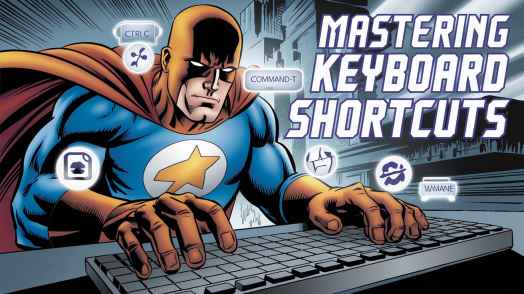- Introduction
- Keyboard Shortcuts
- Essential Windows Keyboard Shortcuts
- Must-Know Mac Keyboard Shortcuts
- Cross-Platform Shortcuts for Popular Applications
- Customizing Keyboard Shortcuts
- Keyboard Shortcuts for Specific Professions
- Advanced Keyboard Shortcut Techniques
- Integrating Shortcuts into Your Workflow
- Conclusion
- FAQs
Introduction
Keyboard Shortcuts

What are keyboard shortcuts?
Keyboard shortcuts are special key combinations that help us perform tasks quickly on our computers. Instead of clicking through menus or using the mouse, we can press a few keys to get things done faster. It’s like having a secret code to control your computer!
Benefits of using keyboard shortcuts
Using keyboard shortcuts can make our work easier and quicker. We can save time, reduce strain on our hands and wrists, and even impress our colleagues with our computer skills. I remember when I first started using shortcuts – it felt like I had superpowers! Suddenly, I could zip through tasks that used to take ages.
How to learn and remember shortcuts
Learning shortcuts might seem tricky at first, but it’s not as hard as you might think. Start with a few common ones and practice them daily. You could stick notes on your monitor or use a keyboard shortcut cheat sheet. I found that challenging myself to use a new shortcut each day helped me build my skills over time.
Essential Windows Keyboard Shortcuts

Navigation and window management
- Windows key + D: Show/hide desktop
- Alt + Tab: Switch between open applications
- Windows key + Left/Right arrow: Snap windows to sides of the screen
File and application shortcuts
- Ctrl + C: Copy
- Ctrl + V: Paste
- Ctrl + Z: Undo
- Windows key + E: Open File Explorer
System and task management shortcuts
- Ctrl + Shift + Esc: Open Task Manager
- Windows key + L: Lock your computer
- Alt + F4: Close the active window
Must-Know Mac Keyboard Shortcuts

Finder and system navigation
- Command + Space: Open Spotlight search
- Command + Tab: Switch between open applications
- Command + , (comma): Open preferences for the current app
Application and window control
- Command + Q: Quit the current application
- Command + W: Close the current window
- Command + M: Minimize the current window
Text editing and formatting shortcuts
- Command + C: Copy
- Command + V: Paste
- Command + Z: Undo
- Command + B: Bold text
Cross-Platform Shortcuts for Popular Applications

Web browser shortcuts
- Ctrl/Command + T: Open a new tab
- Ctrl/Command + W: Close the current tab
- Ctrl/Command + R: Refresh the page
Microsoft Office suite shortcuts
- Ctrl/Command + B: Bold text
- Ctrl/Command + I: Italicize text
- Ctrl/Command + U: Underline text
Adobe Creative Suite shortcuts
- Ctrl/Command + Z: Undo
- Ctrl/Command + S: Save
- Spacebar: Temporarily switch to Hand tool (in Photoshop, Illustrator, etc.)
Customizing Keyboard Shortcuts
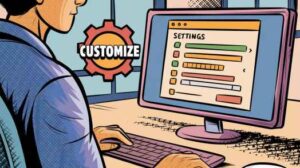
Creating custom shortcuts in Windows
Windows lets us create our own shortcuts. We can do this through the Properties menu of a shortcut icon. It’s like making our own secret codes for our favorite programs!
Setting up custom shortcuts on Mac
On Mac, we can set up custom shortcuts in the System Preferences under Keyboard > Shortcuts. This feature has been a game-changer for me, allowing me to tailor my Mac to work just the way I like it.
Application-specific shortcut customization
Many applications allow us to customize their built-in shortcuts. Look in the settings or preferences menu of your favorite apps to see if this option is available. I’ve found this especially useful in video editing software, where I could set up shortcuts that made sense to my workflow.
Keyboard Shortcuts for Specific Professions

Programmers and developers
- Ctrl/Command + / : Comment/uncomment selected code (in many IDEs)
- F5: Run/debug (in many IDEs)
- Ctrl/Command + Space: Code completion (in many IDEs)
Graphic designers
- Ctrl/Command + 0: Fit artboard to screen (in Adobe Illustrator)
- Ctrl/Command + T: Free Transform (in Adobe Photoshop)
- Ctrl/Command + D: Duplicate (in many design applications)
Video editors
- J, K, L: Reverse, pause, play forward (in many video editing software)
- I, O: Set in and out points (in many video editing software)
- Spacebar: Play/pause (in many video editing software)
Advanced Keyboard Shortcut Techniques

Combining multiple shortcuts
We can chain shortcuts together for even more efficiency. For example, on Windows, Windows key + D shows the desktop, then Windows key + R opens the Run dialog. It’s like playing a piano – once you get the hang of it, you can create beautiful melodies of productivity!
Using keyboard macro software
Macro software lets us create complex sequences of keystrokes and assign them to a single shortcut. It’s like teaching your computer to do a whole dance routine with just one command!
Shortcuts for accessibility and special needs
Many operating systems have built-in shortcuts to help users with special needs. For example, Windows has Narrator (Windows + Enter) for screen reading, and Mac has VoiceOver (Command + F5). These shortcuts can make computing more accessible for everyone.
Integrating Shortcuts into Your Workflow

Keyboard shortcuts can really change the way we work with our computers. They might feel awkward at first, but with practice, they become second nature. Start small, be patient with yourself, and soon you’ll find yourself zipping through tasks faster than ever!
Conclusion
Becoming proficient in keyboard shortcuts is not merely a way to save time—it can significantly change your productivity levels. With regular use, these shortcuts will feel instinctive, allowing you to maneuver through your digital responsibilities quickly and effectively. From basic text formatting to more complicated system management, these potent tools can be adapted to align with your distinct workflow, enhancing your workday with greater ease and efficiency. So, begin with the basics, try out new combinations, and unlock the full capabilities of your keyboard. Soon, you’ll complete tasks like an expert, enhancing your productivity, and impressing those around you.
Read Also: Protect Your Vision: Easy Tech Tweaks to Minimize Eye Strain
FAQs
1. How many shortcuts should I learn?
Start with a few that you’ll use often. Quality over quantity!
2. What if I forget a shortcut?
Don’t worry! It happens to everyone. Keep a cheat sheet handy until you remember them.
3. Can I use the same shortcuts on different computers?
Many shortcuts are universal, but some might be specific to your computer or software. Always check!
4. Are there shortcuts for my smartphone too?
Yes! Many smartphones have their own sets of shortcuts. Check your phone’s settings or user guide.
5. What if a shortcut doesn’t work?
Make sure you’re pressing the keys at the same time. If it still doesn’t work, the shortcut might be assigned to a different function on your system.