Introduction
These days, streaming services are a big deal for family fun. Click a few buttons, and kids can watch tons of shows & movies. This is great for learning and laughs, but it also makes us worry about bad stuff sneaking. As parents, we want to make sure our see what’s right for their age and build good habits.
Parental controls are our helpers here—they give us the power to make streaming safer. In this guide, we’ll show you how to up parental controls on sites like Netflix, Disney+, YouTube, and more. That way, you can keep your family safe and relax knowing they’re watching good stuff.
Understanding Parental Controls

What are parental controls?
Parental controls are tools that help parents manage what their children can access on various devices and platforms. They’re like digital safety nets, allowing us to set boundaries and keep an eye on our kids’ online activities.
Why are they important for streaming services?
With the rise of streaming services, our kids have access to a world of content at their fingertips. While this is great for entertainment and education, it also means they might stumble upon something not quite right for their age. That’s where parental controls come in handy!
Benefits of using parental controls
- Peace of mind for parents
- Age-appropriate content for kids
- Protection from potentially harmful or inappropriate material
- Encouraging healthy viewing habits
As a parent, I’ve found that parental controls help me sleep better at night, knowing my kids aren’t accidentally watching something too mature for them.
Setting Up Parental Controls on Netflix

Creating a kids profile
Netflix makes it easy to set up a special profile just for the little ones. Here’s how:
- Log into your Netflix account
- Click on ‘Manage Profiles’
- Select ‘Add Profile’
- Choose a name and tick the ‘Kid?’ box
Adjusting maturity ratings
You can set maturity ratings for each profile:
- Go to your account settings
- Find ‘Profile & Parental Controls’
- Select the profile you want to manage
- Adjust the ‘Viewing Restrictions’ to the appropriate age rating
PIN protection for specific content
For an extra layer of security:
- In your account settings, find ‘Profile & Parental Controls’
- Select ‘Viewing Restrictions’
- Create a PIN
- Choose which maturity levels require the PIN
Implementing Controls on Disney+
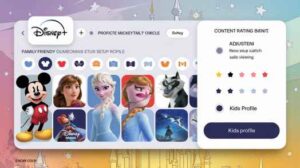
Creating individual profiles
Disney+ allows you to create up to seven profiles:
- Click on your profile icon
- Select ‘Add Profile’
- Choose an icon and name for the profile
Setting content ratings
To set content ratings:
- Go to ‘Edit Profiles’
- Select the profile you want to manage
- Under ‘Content Rating’, choose the appropriate option
Enabling Kids Profile mode
For the youngest viewers:
- When creating or editing a profile, toggle on ‘Kids Profile’
- This restricts the profile to content rated G in the US
My kids love their Disney+ profiles with their favorite characters as icons. It makes them feel special and keeps them in their own safe space.
Managing YouTube Restrictions
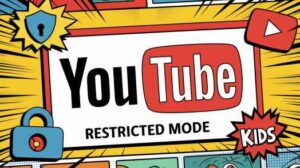
Activating Restricted Mode
Restricted Mode helps filter out potentially mature content:
- Sign in to YouTube
- Click on your profile picture
- Select ‘Restricted Mode’
- Turn the toggle on
Using YouTube Kids app
The YouTube Kids app is designed with young viewers in mind:
- Download the YouTube Kids app
- Set up an account
- Choose content settings based on your child’s age
Setting up Family Link for Android devices
Family Link gives you more control over your child’s Android device:
- Download Google Family Link on your device and your child’s
- Follow the setup instructions
- Use it to manage apps, screen time, and content restrictions
Parental Controls on Other Popular Streaming Services

Amazon Prime Video
Amazon Prime Video offers:
- PIN-protected purchases
- Ability to block specific titles
- Restriction of device streaming
Hulu
Hulu provides:
- Kid-friendly profiles
- PIN protection for mature content
HBO Max
HBO Max features:
- Kid profiles with content restrictions
- PIN-protected adult profiles
Additional Strategies for Content Management

Using router-level controls
Many routers offer parental controls that work across all devices connected to your home network. Check your router’s manual or website for instructions.
Implementing device-specific restrictions
Most devices have built-in parental controls:
- iOS: Use Screen Time in Settings
- Android: Use Digital Wellbeing & parental controls in Settings
- Smart TVs: Check the TV’s settings menu
Educating children about responsible viewing
Talk to your kids about online safety and responsible viewing habits. It’s not just about restrictions, but also about building trust and understanding.
I’ve found that having open conversations with my kids about what they watch has been just as important as setting up parental controls.
Conclusion
Parental controls are valuable tools for managing what our children watch on streaming services. By using a combination of service-specific controls, device restrictions, and open communication, we can create a safe and enjoyable viewing environment for our families.
Getting parental controls set up on streaming sites is super important. It helps make sure your kids watch safe, age-right content. Use the tools on Netflix, Disney+ & YouTube along with settings on your devices to keep out bad stuff.
But don’t stop there—talk with your kids about watching responsibly. The best plan mixes tech tools with talking to your children. By doing this, you protect your family’s fun time and build good digital habits. Setting up these controls takes a little effort but gives you peace of mind & keeps online fun safe for the kiddos.
FAQs
1. How often should I update parental control settings?
It’s a good idea to review and update your settings every few months, or whenever your child reaches a new developmental stage.
2. Can children bypass parental controls?
While no system is perfect, most parental controls are quite robust. However, it’s important to stay vigilant and keep communication open with your kids.
3. What should I do if I forget my parental control PIN?
Most services have a ‘forgot PIN’ option. You might need to verify your identity to reset it.
4. Are parental controls available on all devices?
Most modern devices and streaming services offer some form of parental controls, but the features may vary.
5. How do I balance protection with age-appropriate freedom?
This is a personal decision that depends on your family values and your child’s maturity. It’s okay to gradually relax restrictions as your child grows and demonstrates responsible behavior.
