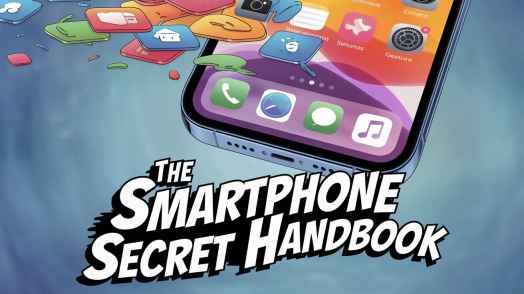Introduction
The Smartphone Secret Handbook: We all love our smartphones. But sometimes, we only use just a tiny of what they can do. You texting, calling, and checking social media is all there is Well, let me tell you, so much more! Besides those basics, your phone has cool hidden tricks that make life easier and safer. Whether it’s cool new ways to swipe, playing around with camera settings, or making the battery last longer—there is a bunch to explore. This secret guide will show some of the awesome but overlooked things your phone can do. Ready to be amazed?
Gesture Controls: Navigate with Ease

One-handed mode for larger screens
Ever felt like your phone was too big for your hand? I sure have! That’s where one-handed mode comes in handy. It’s a nifty feature that shrinks your screen, making it easier to reach all corners with just your thumb. To activate it, try swiping down on the bottom edge of your screen or check your phone’s settings. It’s been a game-changer for me, especially when I’m juggling groceries in one hand and need to send a quick text with the other.
Custom gestures for specific actions
Did you know you can create your own gestures to open apps or perform actions? It’s like having a secret handshake with your phone! For example, you could set up a gesture to draw a “C” on your screen to open the camera. I’ve set mine to draw a heart shape to call my partner – it’s both practical and a little bit romantic!
Screen capture and scrolling screenshots
Gone are the days of taking multiple screenshots to capture a long conversation or webpage. Many phones now offer scrolling screenshots. On my phone, I just take a regular screenshot and then tap the “Scroll” option that appears. It’s like magic – the screen keeps scrolling and capturing until I tell it to stop. It’s super helpful when I want to save a whole recipe or an interesting article.
Voice Command Mastery

Advanced voice assistant features
Voice assistants can do so much more than just set alarms or tell you the weather. Try asking your assistant to read your messages aloud, translate phrases, or even identify songs playing around you. I once used mine to settle a debate about who starred in a movie while at a dinner party – it felt like having a knowledgeable friend in my pocket!
Voice-activated app controls
Many apps now support voice commands. For instance, you can ask your music app to “play the latest album by Anirudh Ravichander” or tell your map app to “avoid toll roads.” I find this especially useful when I’m cooking and my hands are messy – I can just ask my phone to set a timer or convert measurements without touching it.
Dictation and voice typing tricks
Voice typing has come a long way. You can now add punctuation by saying “comma” or “question mark,” and even edit text by voice. I like using this feature when I’m walking my dog and need to send a longer message. It’s not perfect, but it’s getting better all the time.
Hidden Accessibility Tools

Color filters and display adjustments
These features aren’t just for those with visual impairments – they can help anyone reduce eye strain or see their screen better in different lighting conditions. I use the blue light filter in the evenings to help me wind down before bed. Some phones even have color-blind modes that adjust the display to make colors more distinguishable.
Sound amplification and audio enhancements
Your phone can act like a hearing aid in noisy environments. Look for features like “Live Listen” or “Sound Amplifier” in your accessibility settings. I’ve used this at crowded restaurants to hear my dining companions better. It’s like having super-hearing!
Touch accommodations and alternative inputs
For those times when standard touch controls are tricky, there are alternatives. You might find options for hover touch, where you don’t need to physically tap the screen, or the ability to use facial expressions to control your device. I haven’t needed these myself, but I think it’s amazing how phones are becoming more accessible to everyone.
Power User Shortcuts

Quick app switching techniques
Double-tapping or swiping on the bottom of your screen often brings up recent apps for quick switching. Some phones let you split the screen to use two apps at once. I love using this to watch a video while chatting with friends.
Customizable shortcut menus
Many phones let you create a custom menu of shortcuts. On mine, I can access it by lightly pressing the side of my screen. I’ve set it up with my most-used apps and actions, like scanning a QR code or turning on my flashlight. It’s like having a Swiss Army knife for my digital life!
Time-saving keyboard tricks
Your keyboard might have hidden features like a one-handed mode, the ability to create text shortcuts or a trackpad function for easy cursor movement. I’ve set up shortcuts for my email address and common phrases I use at work – it’s surprising how much time it saves!
Privacy and Security Enhancements

App permissions management
It’s a good idea to regularly check what permissions you’ve given to apps. You might be surprised to find some apps have access you didn’t intend to give. I do a “permission audit” every few months, and it always feels good to tidy up my digital privacy.
Built-in password managers
Many phones now come with their own password managers. They can generate strong passwords, autofill them when needed, and sync across your devices. I started using mine recently, and it’s made my online life so much easier and more secure.
Secure folder and hidden files
Look for features like “Secure Folder” or “Private Space” on your phone. These are encrypted areas where you can store sensitive files, photos, or even entire apps. I use mine to keep work documents separate from my personal files – it’s like having a digital safe.
Battery Optimization Secrets

Advanced power-saving modes
Beyond the basic power-saving mode, many phones have ultra or extreme power-saving options. These can drastically extend your battery life by limiting functionality to essentials. I once used this on a camping trip and my phone lasted the whole weekend!
App-specific battery usage controls
You can often see which apps are using the most battery and set limits on their background activity. I was surprised to find a rarely used app draining my battery—limiting its background use made a big difference.
Wireless charging optimizations
If your phone supports wireless charging, it might have features to optimize this process. Some phones learn your charging habits and adjust to reduce battery wear. My phone slows down charging overnight so the battery isn’t sitting at 100% for hours, which apparently helps its long-term health.
Camera Features Beyond the Basics

Pro mode and manual controls
Most phone cameras have a “Pro” or “Manual” mode that lets you adjust settings like ISO, shutter speed, and focus. It can be intimidating at first, but playing around with these settings has really improved my photography skills.
Hidden camera modes and filters
Look beyond the basic photo and video modes. You might find options for slow-motion, time-lapse, or even astrophotography. I love using the night mode for taking photos of the city after dark – the results are always impressive.
Post-processing tools and editing tricks
Your phone’s built-in photo editor might be more powerful than you think. Look for features like selective color, healing brush, or even AI-powered enhancements. I’ve salvaged many photos that I thought were too dark or blurry using these tools.
Conclusion
Our smartphones are packed with features that we often overlook. From gesture controls and voice commands to hidden accessibility tools and camera tricks, there’s always something new to discover. By exploring these features, we can make our daily interactions with our phones more efficient, secure, and enjoyable. Remember, your smartphone is a powerful tool – it’s worth taking the time to learn all it can do!
Your smartphone isn’t just for talking to friends – it’s a super handy gadget packed with hidden goodies. These features can make tasks simpler, help you do things faster, and even keep you safer. Spend some time getting to know gesture controls and trying out voice commands. Check out the accessibility & security options too. You’ll discover a whole new world! So next time you grab your phone, don’t just do the usual stuff – dive into these hidden features and make your smartphone experience amazing.
FAQs
1. How do I access these hidden features?
Most of these features can be found in your phone’s settings menu. Try exploring different sections like “Advanced Features,” “Accessibility,” or “System.” If you’re not sure where to look, try using the search function in your settings app.
2. Are these features available on all smartphone models?
While many of these features are becoming standard, availability can vary depending on your phone’s make, model, and operating system version. If you can’t find a specific feature, check your phone manufacturer’s website or user manual for more information.
3. Can I customize these features to suit my needs?
In many cases, yes! Most of these features offer some level of customization. For example, you can often adjust sensitivity levels for gesture controls or create your own voice commands. Don’t be afraid to experiment and find what works best for you.
4. Will using these features affect my phone’s performance?
Generally, these features are designed to enhance your experience without significantly impacting performance. However, some power-intensive features might affect battery life if used extensively. It’s all about finding the right balance for your needs.
5. How often are new hidden features added to smartphones?
New features are often added with major operating system updates, which typically happen once or twice a year. However, some manufacturers also roll out new features in smaller updates throughout the year. Keeping your phone’s software up to date is the best way to ensure you have access to the latest features.